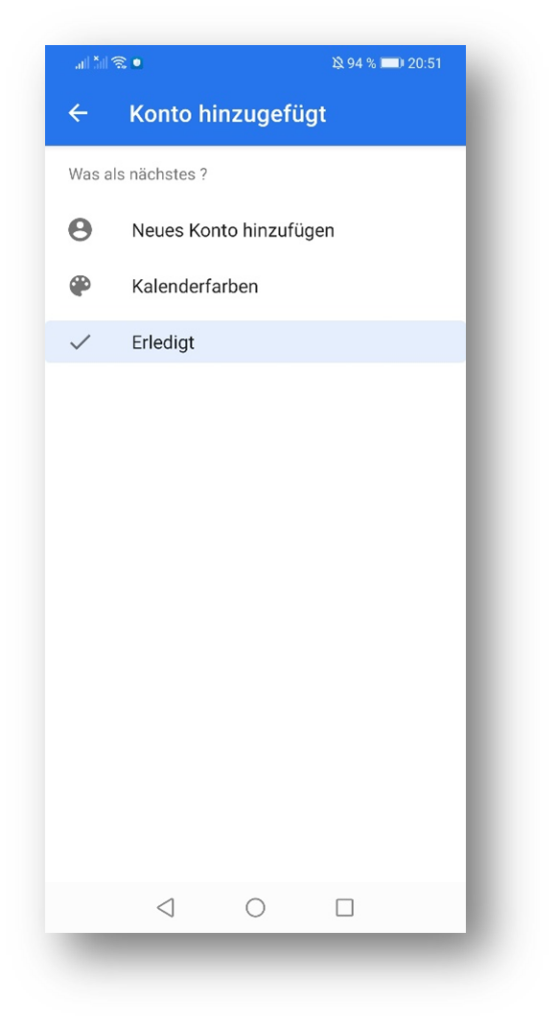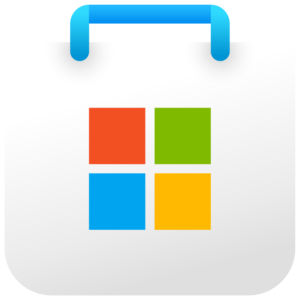Sadly, there is no App from Synology themselves. However, there are other Apps that allow the integration of this calendar. Here we will give a step-by-step guide using the App: OneCalendar.
2. Integrate the calendar
In order to synchronize our Calendar with the App you have to do the following:
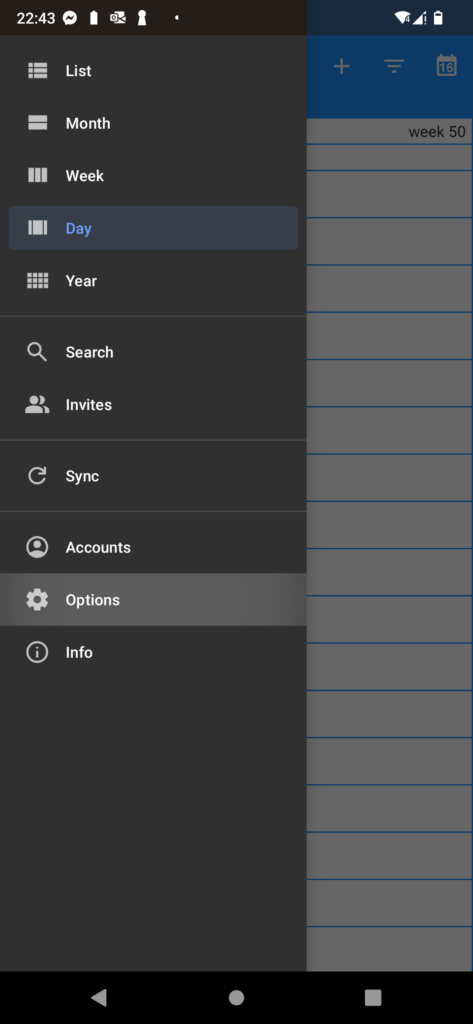
Open the APp and go to the Menu and click on "Options"
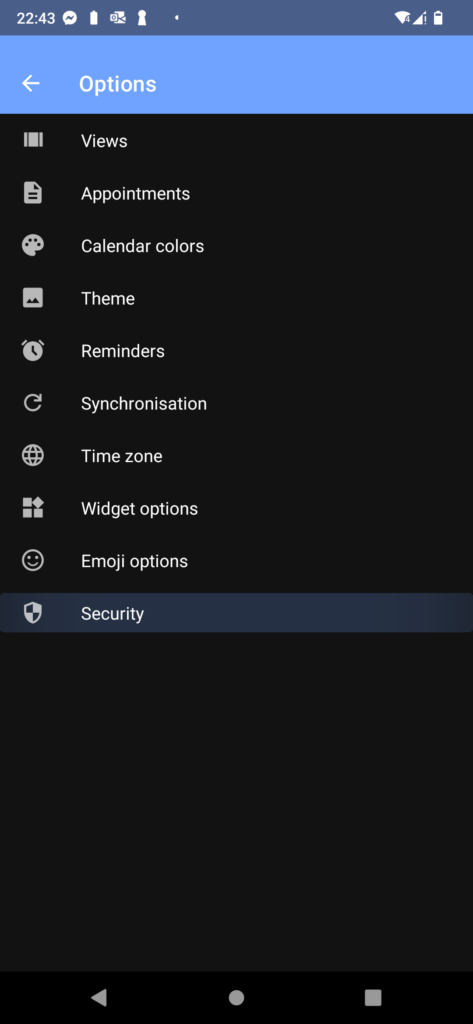
Click on "Security"
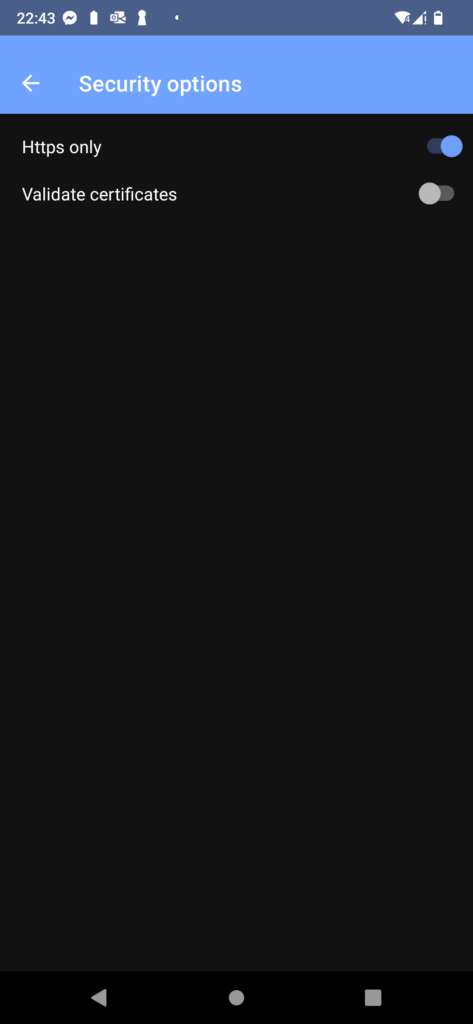
Be sure that "Validate certificates" is unchecked
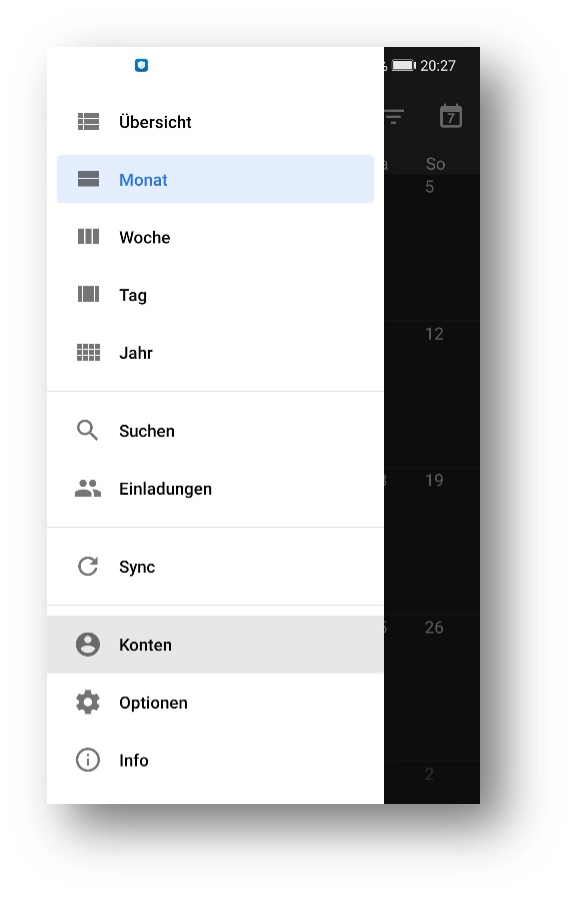
Return to the menu and click on "Accounts", then "Add Account"
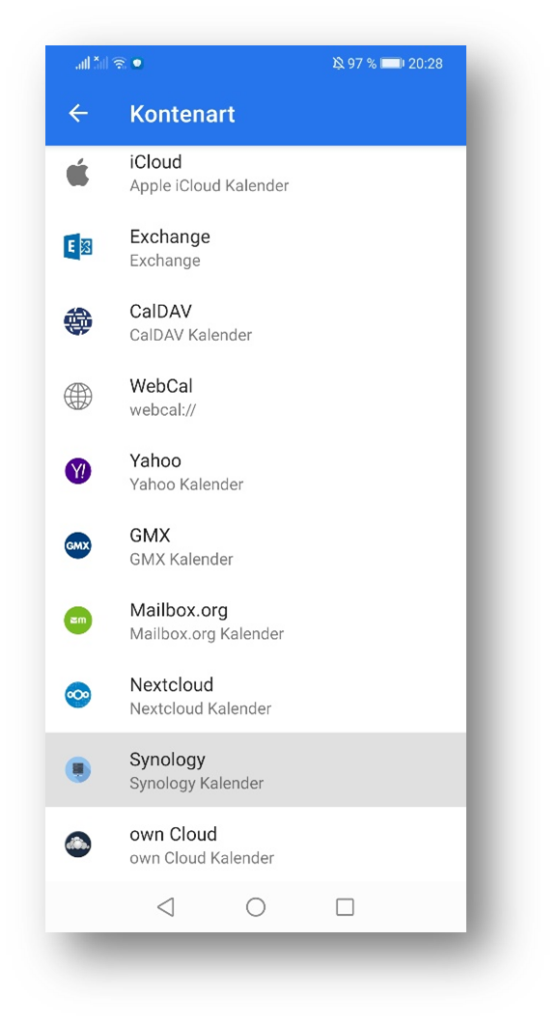
Choose "Synology" as the account type

Now you have to fill in your credentials
Your username and password are the same as everywhere else on the server.
In the field "Server" you have to put in the following:
https://lgs-cents.synology.me:1269/caldav/name.surname
replace "name.surname" by your username
If you get an error message, this may be caused by your internet-network. In this case, please try to switch your internet-network (e.g. from 5G to a wlan-network)
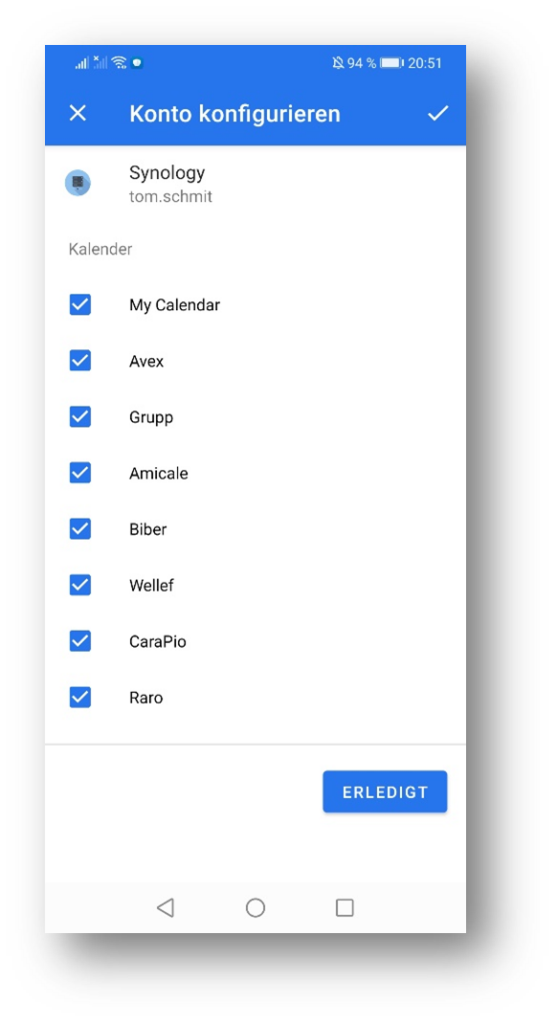
Great, you've made it. Now you can choose which calendars you wish to synchronize to your App.